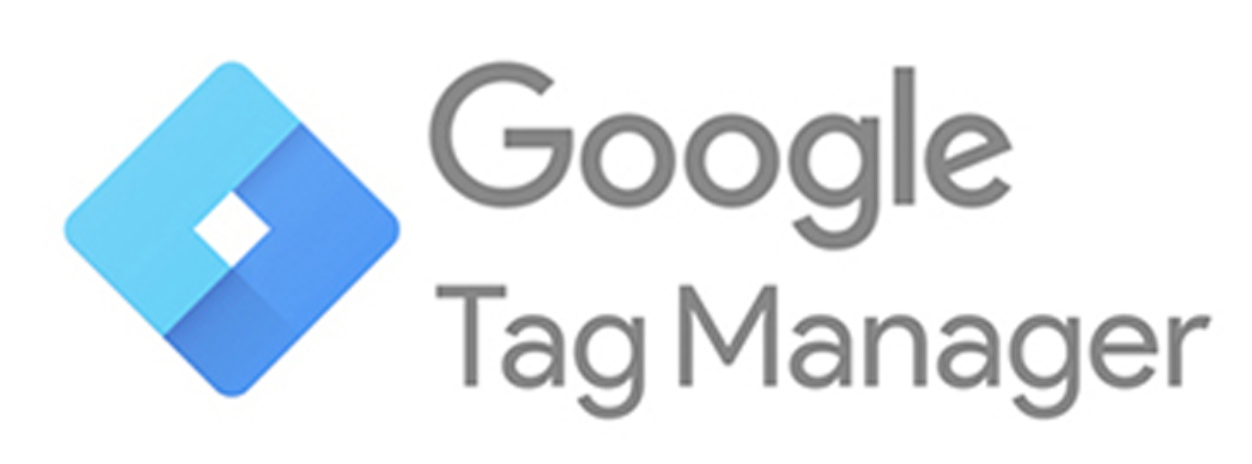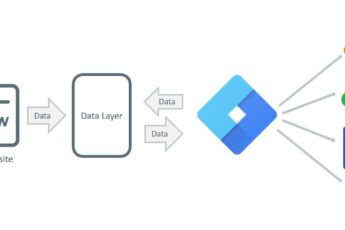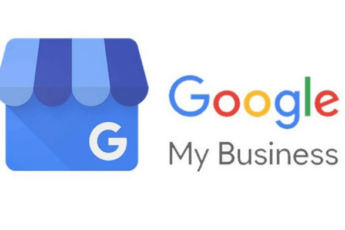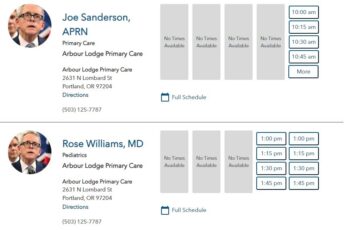The best campaigns start with prospect data: who your visitors are, what they’ve done, how to reach them next. The trouble is, getting and using that data can cause all kinds of problems for your team, and even your potential customers.
JavaScript tags on the back-end of web pages are what enable marketers to leverage information about their visitors. Think the Meta Pixel or Google Ads Conversion Tracking. They’re useful, but manually setting them up and maintaining them is tedious. Copying, pasting, fine-tuning small lines of code and ensuring they’re in the right place — it’s just another thing to worry about — especially with many campaigns and pages. That’s why there’s Google Tag Manager.
What is Google Tag Manager?
Google Tag Manager (GTM) is a system for easily managing tags on the back-end of web pages. Through an intuitive interface, users can update and add tags without needing to deploy or manipulate additional code. GTM functions as a middleman between a your InQuicker website and your marketing/analytics tools. Imagine that Tag Manager is a Toolbox where you keep all your tools: a ruler (Google Analytics), a hammer (Google Ads), etc.
Google Tag Manager also lets you test your tracking tags to ensure they are triggered when you load a page or click a particular button. Another great benefit: you can change your tags and how they work without involving InQuicker to make changes to your site. Instead, you just edit tags in the GTM user interface and publish changes with a button click.
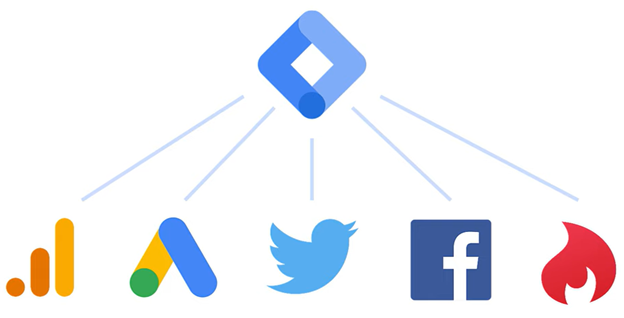
With GTM, customers can install, edit and remove Google and non-Google tracking codes. If customers want to fire a certain conversion tracking code after a patient clicks the confirmation button, customers can set that conversion tracking up on their own.
How to incorporate GTM into InQuicker
To incorporate GTM into your InQuicker website, all you need to do is to add your tracking codes to GTM and then configure the rules when they should be activated (on page load, click, form submission, etc.). Once configured, you will need to supply your GTM Container ID to your InQuicker Account Manager or Support. The knowledgable InQuicker staff will then configure your GTM Container ID on your pages.