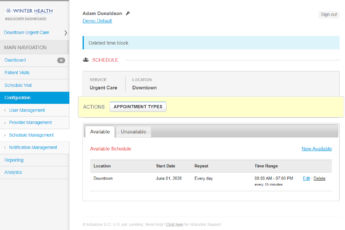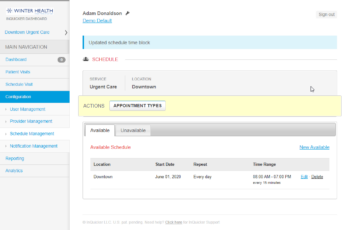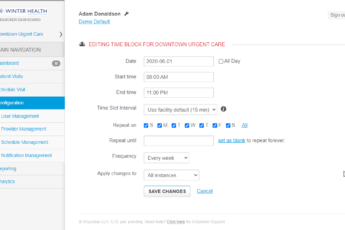There are situations where customers need to add additional time blocks to schedules. Perhaps the practice is growing and thus you have extended your hours of operation on certain days of the week, but not all days of the week. In this case it would be required to add a new time block to reflect the new change in open hours. The below video tutorial will walk console administrators with Schedule Management access through how to add new time blocks to a existing non-integrated schedule
How to Add a New Time Block to an Existing Non-Integrated Schedule
- by Adam Donaldson
- February 2, 2023
- 0
Adam Donaldson
Adam Donaldson started with InQuicker in January, 2019 as an Implementation Manager. Adam is well experienced in all aspects of InQuicker and is a subject matter expert in InQuicker as it relates to new account builds, existing account maintenance, integrated and non-integrated schedule troubleshooting, and more. Currently Adam functions as Sr. Manager of Implementations and oversees an international team of Implementation Managers, Implementation Specialists and Project Managers.Related Posts
How to Delete an Unavailable Time Block
February 2, 2023
During the throws of COVID, many ED’s, UC’s and PCP clinics were experiencing very high patient volume with patients suffering from COVID related symptoms. As a result, clinicians were finding...
How to Delete an Existing Time Block From an Existing Schedule
February 2, 2023
It’s important to keep your online availability up to date with your current operating hours, and that means that there may be times when it is necessary to delete an...
Edit Existing Non-Integrated Time Blocks/Schedules
January 19, 2023
As your practice evolves, the schedules associated to those practices must evolve with them. You may find yourself wanting to edit your current time slots to adjust your clinic hours....