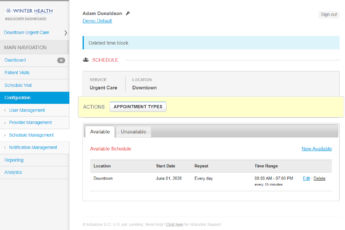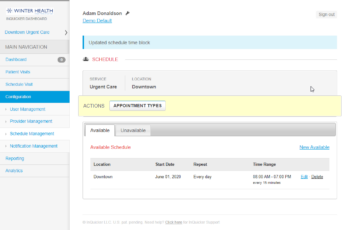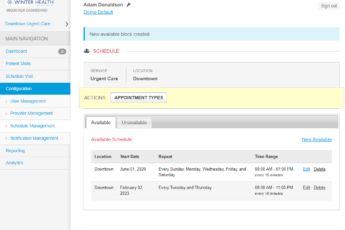There are times when health systems need to block sections of time so that patients are not able to schedule during that blocked time. Situations include providers going on vacation, the occurance of a natural disaster or a pandemic, for example. Health system Administrators who have access to schedule management can create unavailable time blocks for their schedules to prevent patients from booking online during the blocked hours. Follow the steps in the below knowledge base video to create an unavailable time block.
Adam Donaldson
Adam Donaldson started with InQuicker in January, 2019 as an Implementation Manager. Adam is well experienced in all aspects of InQuicker and is a subject matter expert in InQuicker as it relates to new account builds, existing account maintenance, integrated and non-integrated schedule troubleshooting, and more. Currently Adam functions as Sr. Manager of Implementations and oversees an international team of Implementation Managers, Implementation Specialists and Project Managers.Related Posts
How to Delete an Unavailable Time Block
February 2, 2023
During the throws of COVID, many ED’s, UC’s and PCP clinics were experiencing very high patient volume with patients suffering from COVID related symptoms. As a result, clinicians were finding...
How to Delete an Existing Time Block From an Existing Schedule
February 2, 2023
It’s important to keep your online availability up to date with your current operating hours, and that means that there may be times when it is necessary to delete an...
How to Add a New Time Block to an Existing Non-Integrated Schedule
February 2, 2023
There are situations where customers need to add additional time blocks to schedules. Perhaps the practice is growing and thus you have extended your hours of operation on certain days...