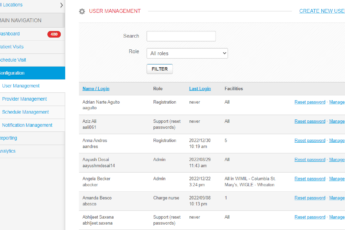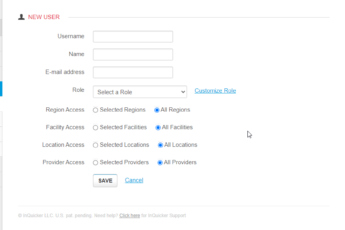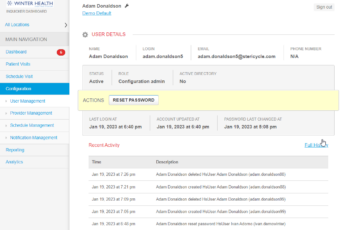When creating or editing a user, you’ll have to select a specific role. Each role has different abilities and each role can be customized. Below is a table that shows what each role has access to by default. Please note that the Support role needs to be customized by the person creating the account. There is a Customize Role link next to the Role that gives access to select what is needed.
This access allows an individual the ability to add/change/delete their staff as InQuicker Console users, manage the schedule for specific locations, and add/change/delete operational notifications for specific locations.
This access allows an individual the ability to export the InQuicker data (they can pick and choose which data they would like to export) from our console into an Excel document that they can then save.
This access allows an individual to view reports that are located within the InQuicker console that pertain to their health system, region, facility and/or location (examples – # of registrations, % new to facility, % without a PCP). For information regarding data reports, please visit the Reporting section of the Customer Portal.
This access allows an individual (usually a RN, Doctor, or registration staff) to view the patients who have used InQuicker to register within the ER, Urgent Care, or a physician office as well as those who have upcoming registrations/appointments.
This access will automatically update the patient status to reviewed once the patient record has been opened/viewed. If you have questions about patient status buttons, please visit Patient Status Buttons.
This access allows an individual (usually an RN, doctor, or registration staff) to go into any registration and update the status of the registration or add notes within the registration to make others aware of special instructions/needs/concerns.
This access allows an individual the ability to edit providers background information along with their profile information.
This access allows an individual (typically an ED Director or Doctor) to block the InQuicker schedule, which will prevent further registrations from being booked for a specific amount of time.
This allows the user to schedule a visit from one facility to another while being inside the Console. This will be used to report on where this appointment was scheduled from.